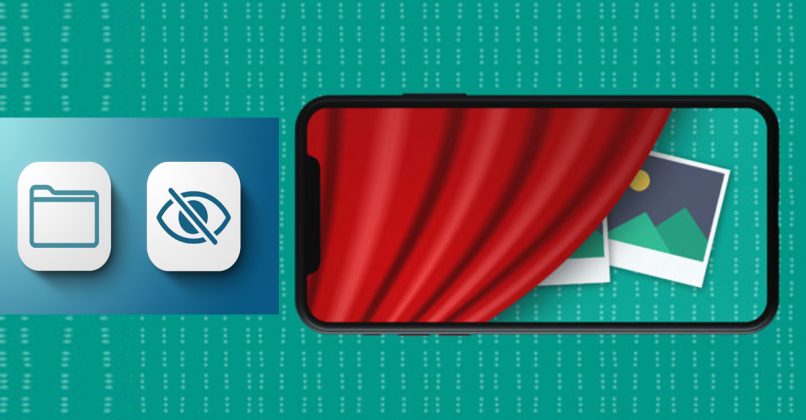

Whenever or whatever we are doing at the time, we always love to take pictures. Your iPhone will immediately store any pictures you take with it in your photo library. There may be images on your iPhone or Tablet that you don’t want to delete or display in your Photo Library for whatever reason.
The good news is that you may conceal them by moving your chosen pictures to your hidden albums. You will feel more at ease knowing that your images have been kept private in this way.
How Can I Hide My Photos?
- Find the photo or photos you wish to hide by first visiting your iPhone’s photo library. To select a photo or photos, first tap “Select” in the top-right corner. Additionally, videos can be chosen.
- Next, hit the “Share” button located in the bottom left corner of your iPhone’s screen.
- Then, after viewing your share options, scroll down and select “Hide.”
- Verify that you wish to hide the chosen images or videos.
- When you go to your images and scroll down to the “Utilities” area, where it says “Hidden,” you will find the “Hidden Album,” where the chosen pictures or videos will be placed.
- To view the hidden images on your iPhone, tap “Hidden.”
Using Notes, password-protect your files.
One great thing about storing your images in Notes is that you can add notes to them while they are being saved. For example, you might want to include a note with the time and location of when the photo was taken or the story behind it. First, make sure the photo is on your iPhone before saving it to your Notes. If it’s not already there, you’ll need to transfer the photo to your iPhone.
Take These Actions:
- To add a new note, open the Notes app and press the pencil and paper symbol next to “New Note.” Write a brief message on the first line of the new note so that it will be visible even after you lock it.
- On the toolbar directly above the keyboard, tap the camera icon.
- Choose either the Take Photo, Take Video, or Photo Library option to save the photo.
- Select Photo Library and then the tab for the photo or photos you want to save in order to hide them from your Photo Library.
- After making your selections, select “Add.” The photographs you chose will be added to the note file by Notes.
Utilize third-party programs to hide your photos.
Installing third-party apps has more benefits than other methods when it comes to hiding your images. The third-party app’s ability to provide security is one of its most prominent benefits. Many picture storage programs provide a range of safeguards to protect your images, movies, or files. They provide multiple ways to protect your files, which is a plus.
Your files can be secured in a variety of ways, offering varying levels of security, including by using a password, pattern code, or fingerprint lock.
To reset them when something happens, you might need to do a few actions. Since each person has a distinct fingerprint and can only use their finger to open a file using their fingerprint, the fingerprint lock is arguably more secure. Your preference and convenience will, however, determine your pick. Using a third-party app is your best option if protection against unwanted access is your top priority.

